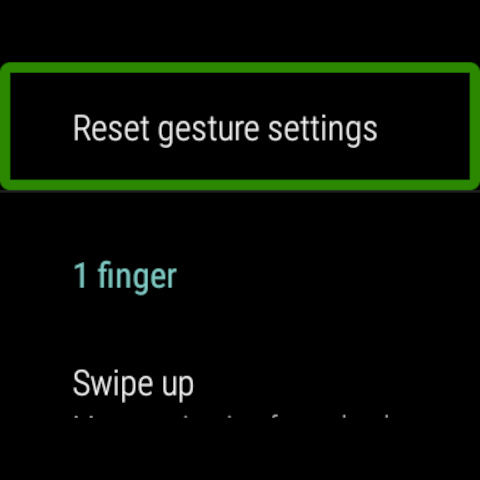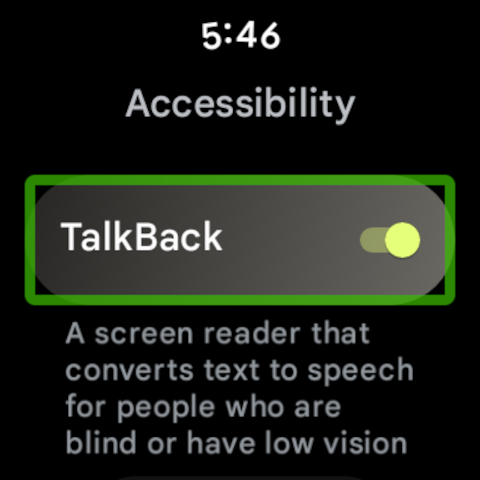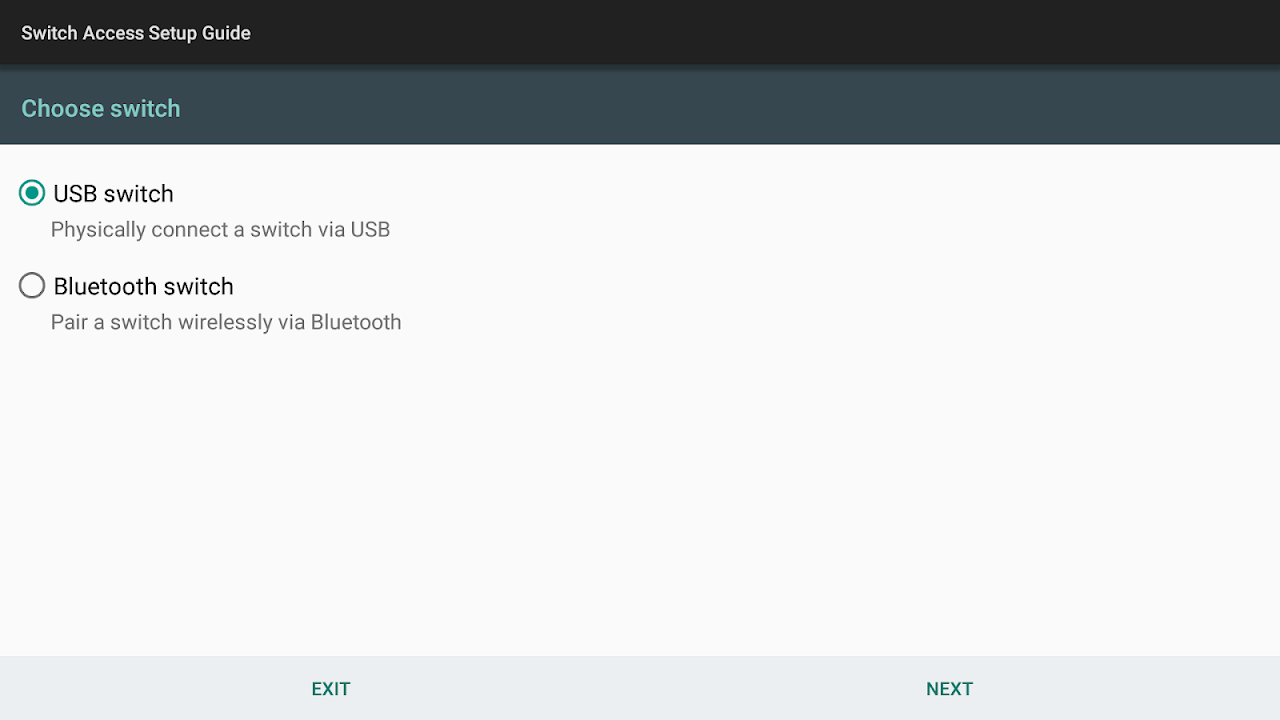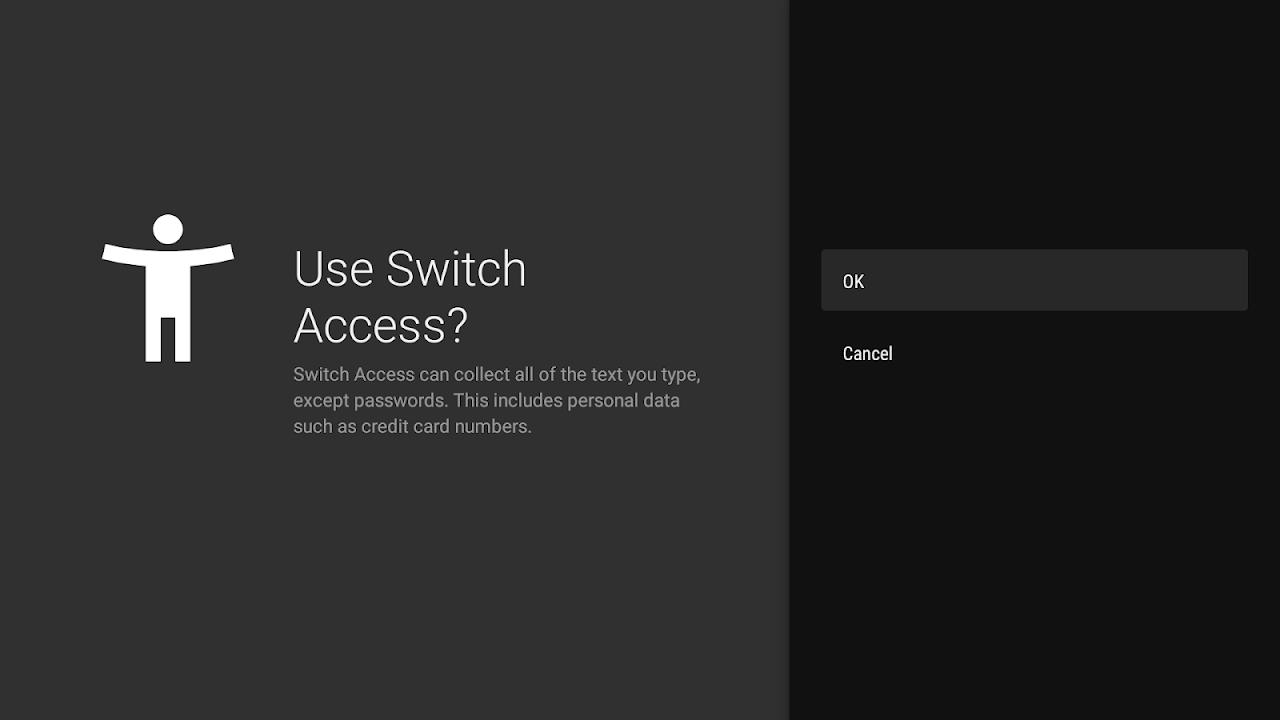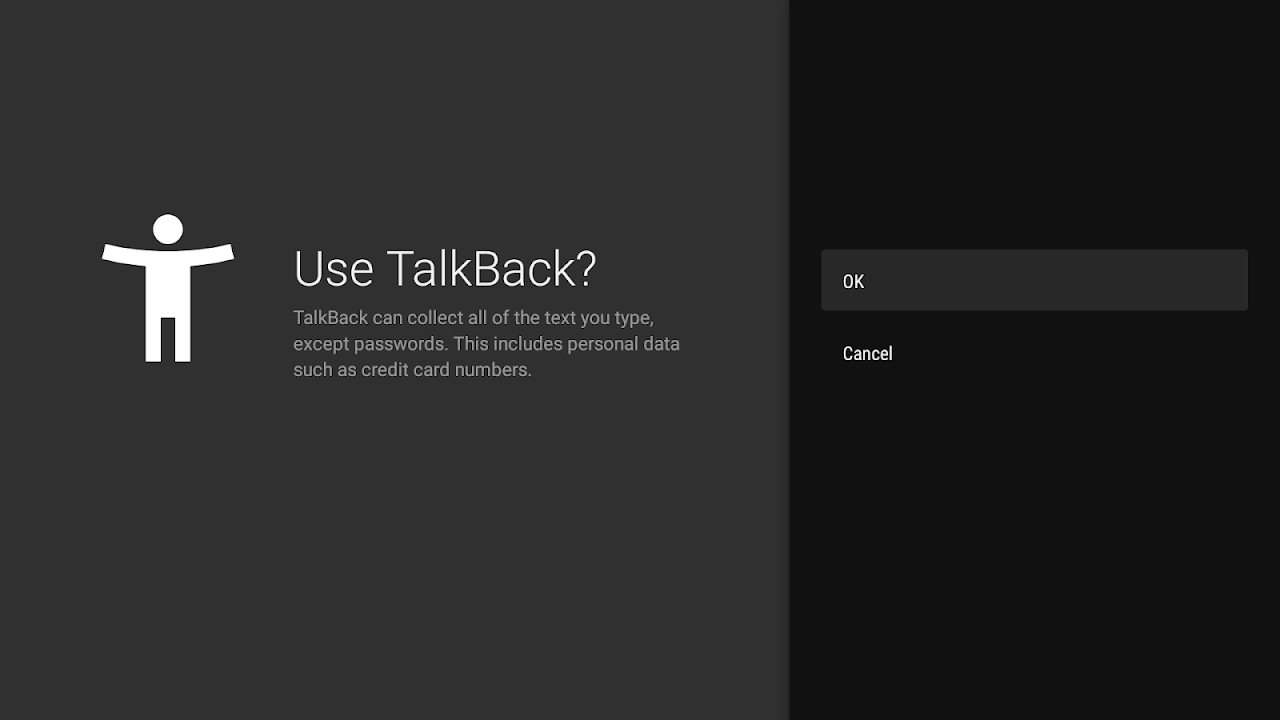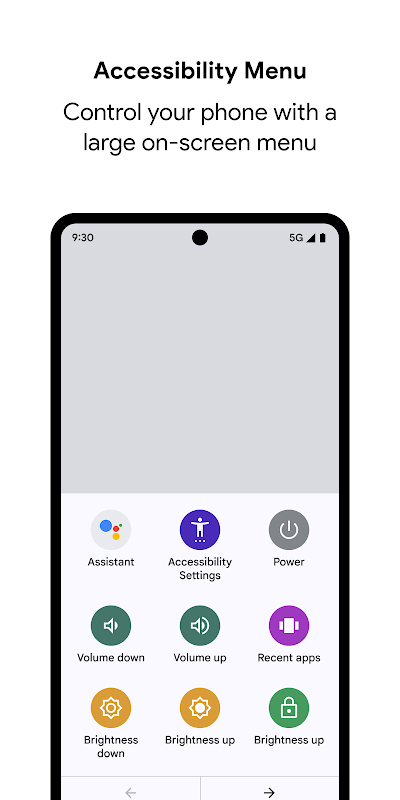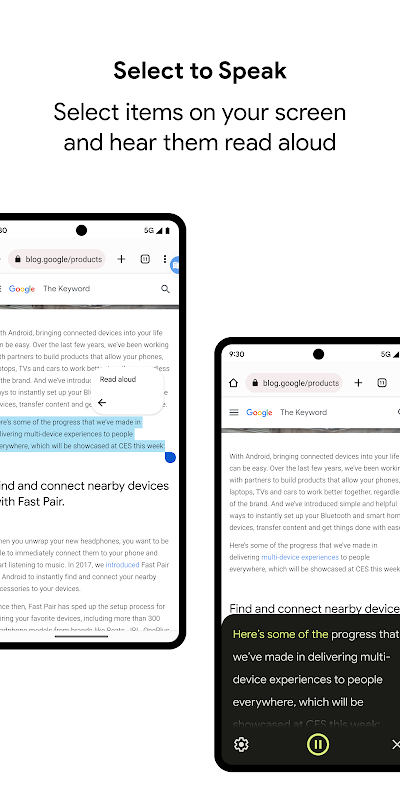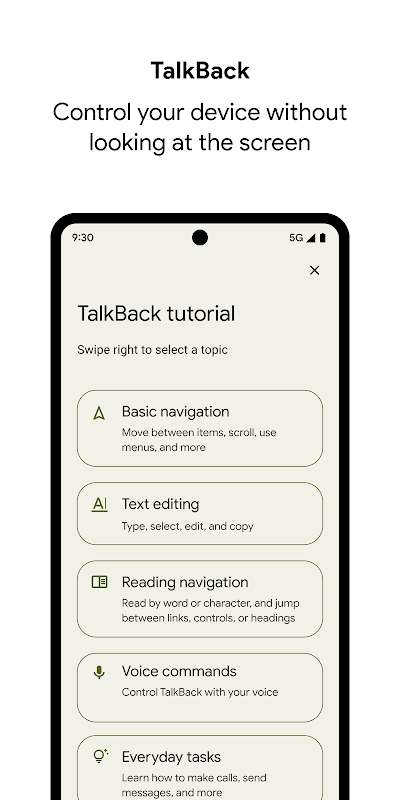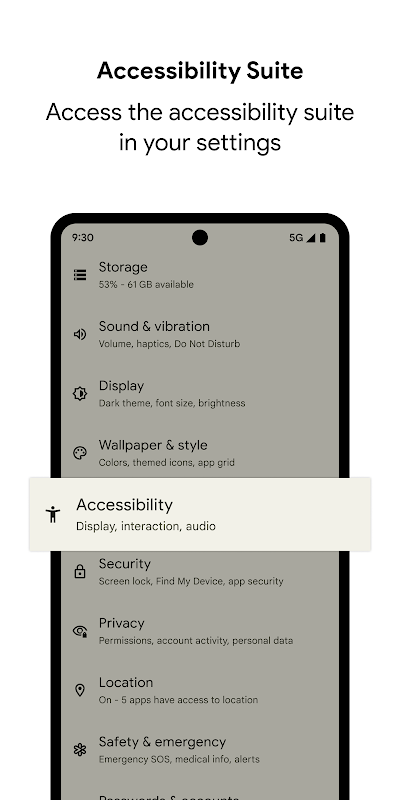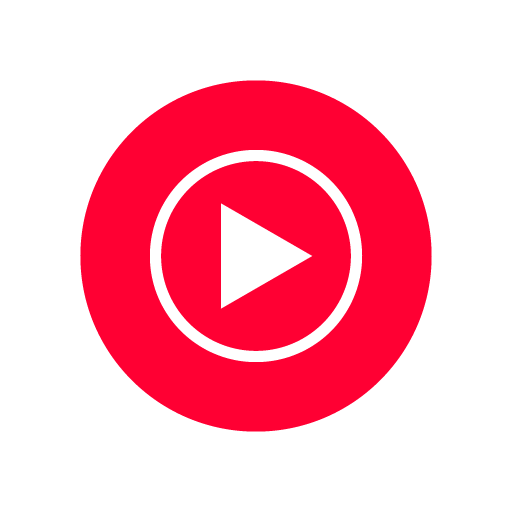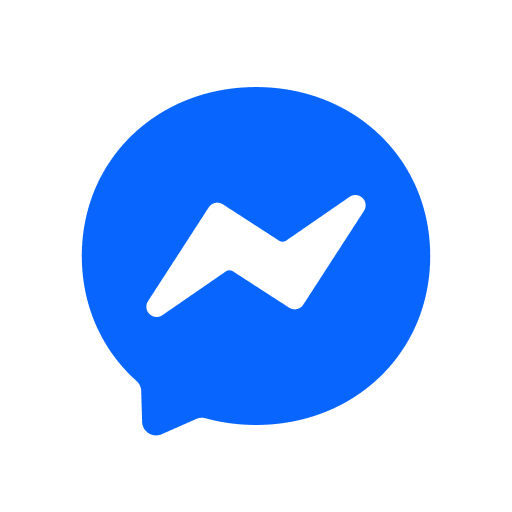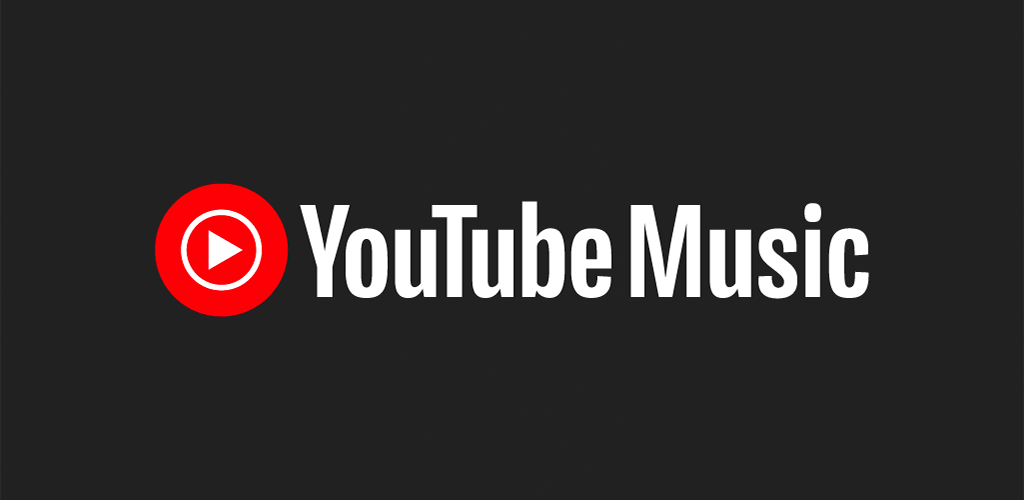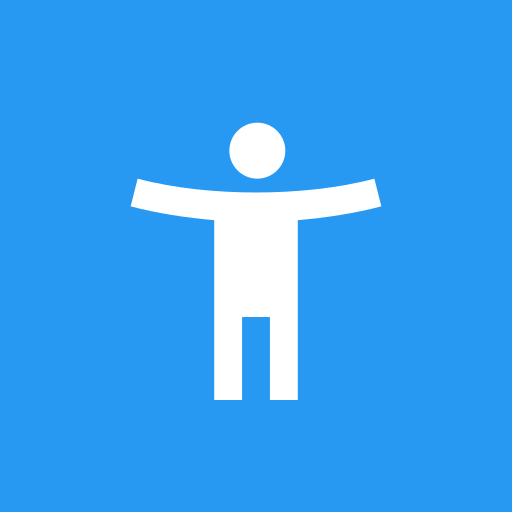
Android Accessibility Suite helps people use Android phones with easy tools like TalkBack, Accessibility Menu, and Select to Speak. Download Android Accessibility Suite to make your phone easier to use.
App Info — Android Accessibility Suite
| Feature | Details |
|---|---|
| App name | Android Accessibility Suite |
| Developer | Google LLC |
| Size | Varies by device |
| Android version | Android 6.0 and up |
| Main tools | TalkBack, Accessibility Menu, Select to Speak, Braille Keyboard |
| Price | Free |
| Wear OS support | Yes (Wear OS 3.0 and above) |
What is Android Accessibility Suite?
First, Android Accessibility Suite is a group of tools from Google that help people use their phones more easily. Next, the suite is for people who have trouble seeing the screen, touching small buttons, or reading text. The main tools are TalkBack (a screen reader), Accessibility Menu (big on-screen controls), and Select to Speak (tap to hear text).
Why use Android Accessibility Suite?
If you have low vision, shaky hands, or reading difficulty, then this app makes tasks simple. For example, TalkBack reads aloud what is on the screen. Also, Accessibility Menu gives big buttons for common actions. Therefore, people can use their phone with more confidence and less strain.
Key features explained
TalkBack screen reader
First, TalkBack speaks what you touch on the screen. Then, it also speaks notifications and menus. Also, you can use gestures to move around without looking at the screen. Furthermore, it has a braille keyboard for users who read braille.
Accessibility Menu
This menu gives large on-screen buttons for actions like lock screen, volume, brightness, screenshots, and recent apps. So, if pressing the small power button is hard, the menu helps you do it on the screen.
Select to Speak
Next, Select to Speak lets you tap text and have it read aloud. For example, you can tap a message or a web page paragraph and hear it. This is helpful while reading long text or learning new words.
Accessibility Service and permissions
The suite uses an accessibility service in the background to know which app is open and to read content. It also asks for permissions like reading notifications and phone state so it can give the right feedback at the right time.
Wear OS support
For people with a Wear OS watch, TalkBack for Wear works on Wear OS 3.0 and above. That means spoken feedback on small screens too.
How to download and install
- Open Google Play Store on your Android device.
- Search for “Android Accessibility Suite”.
- Tap Install and wait a few seconds.
- After install, go to Settings > Accessibility to turn on the features you want.
How to set up the main tools (easy steps)
TalkBack setup
- Open Settings > Accessibility > TalkBack.
- Turn on TalkBack.
- Follow the short tutorial to learn basic gestures.
Accessibility Menu setup
- Go to Settings > Accessibility > Accessibility Menu.
- Turn it on and allow the app to appear over other apps.
- Press the small Accessibility button to open the menu.
Select to Speak setup
- Open Settings > Accessibility > Select to Speak.
- Turn it on and allow the permissions.
- Tap the Select to Speak icon to read any text you choose.
Tips for new users
- First, try Select to Speak for a few days if TalkBack feels heavy at first.
- Next, slow down the speech rate in TalkBack settings if the voice talks too fast.
- Also, enable large text or high contrast in Settings if you need bigger letters.
- Finally, practice a few TalkBack gestures to move faster around the phone.
Real use cases
- For low vision: TalkBack reads messages and menus.
- For motor difficulty: Accessibility Menu lets you use big touch buttons.
- For learning: Select to Speak helps students hear text.
- For older users: Simple on-screen controls reduce confusion.
Troubleshooting (simple fixes)
If a feature does not work:
- First, restart your phone and try again.
- Then, check Settings > Accessibility to make sure the tool is on.
- Also, check app permissions in Settings > Apps.
- Lastly, update Android Accessibility Suite from Play Store to get bug fixes.
Security and privacy
Android Accessibility Suite needs permissions to read content and notifications so it can speak them aloud. Because of this, the app asks for permissions during setup. Google uses these permissions only to provide the accessibility functions. If you worry, you can turn off features anytime in Settings > Accessibility.
Related posts you may like
- https://unrealmod.com/tekken-8-nextgen-mod-psp/
- https://unrealmod.com/fifa-2026-ppsspp-original-android-offline-4k-camera/
- https://unrealmod.com/dragon-ball-budokai-tenkaichi-3-mod-psp/
- https://unrealmod.com/god-of-war-chains-of-olympus-psp-mod/
FAQs (5+ answers)
- Is Android Accessibility Suite free?
Yes. It is free to download and use from Google Play Store. - Which Android versions work with the suite?
It works on Android 6.0 (Marshmallow) and later. Some features may need newer versions. - Do I need the Internet to use TalkBack or Select to Speak?
No. Most features work offline. However, voice updates or some voice options may use data. - Can I turn off the suite when I don’t need it?
Yes. Go to Settings > Accessibility and switch off the features you do not want. - Will the app slow my phone down?
No. It runs in the background and uses small memory. If you run many apps at once, you may see a small slowdown. - Is TalkBack easy to learn?
Yes. TalkBack has a short tutorial built in. Also, you can slow the voice and try gestures step by step. - Can I use a braille display with this suite?
TalkBack supports braille input and some braille displays. Check the TalkBack settings for braille options. - How do I give feedback to Google about the app?
Open Play Store, find Android Accessibility Suite, and use the “Write a review” or “Send feedback” option.
Final words
Android Accessibility Suite makes Android phones easier for many people. Because of features like TalkBack, Accessibility Menu, and Select to Speak, users with different needs can use phones more freely and safely. If you want to make your phone easier to use, install Android Accessibility Suite and try one tool at a time.
Additional Information
- Version 16.0.0.777931756
- Size 45.5MB
- Requires Android 8.1.0+ (Oreo)
- Update 2025-07-08
- Developed by Google Inc
- Category Apps And Top Apk mods
- Package Name com.google.android.marvin.talkback