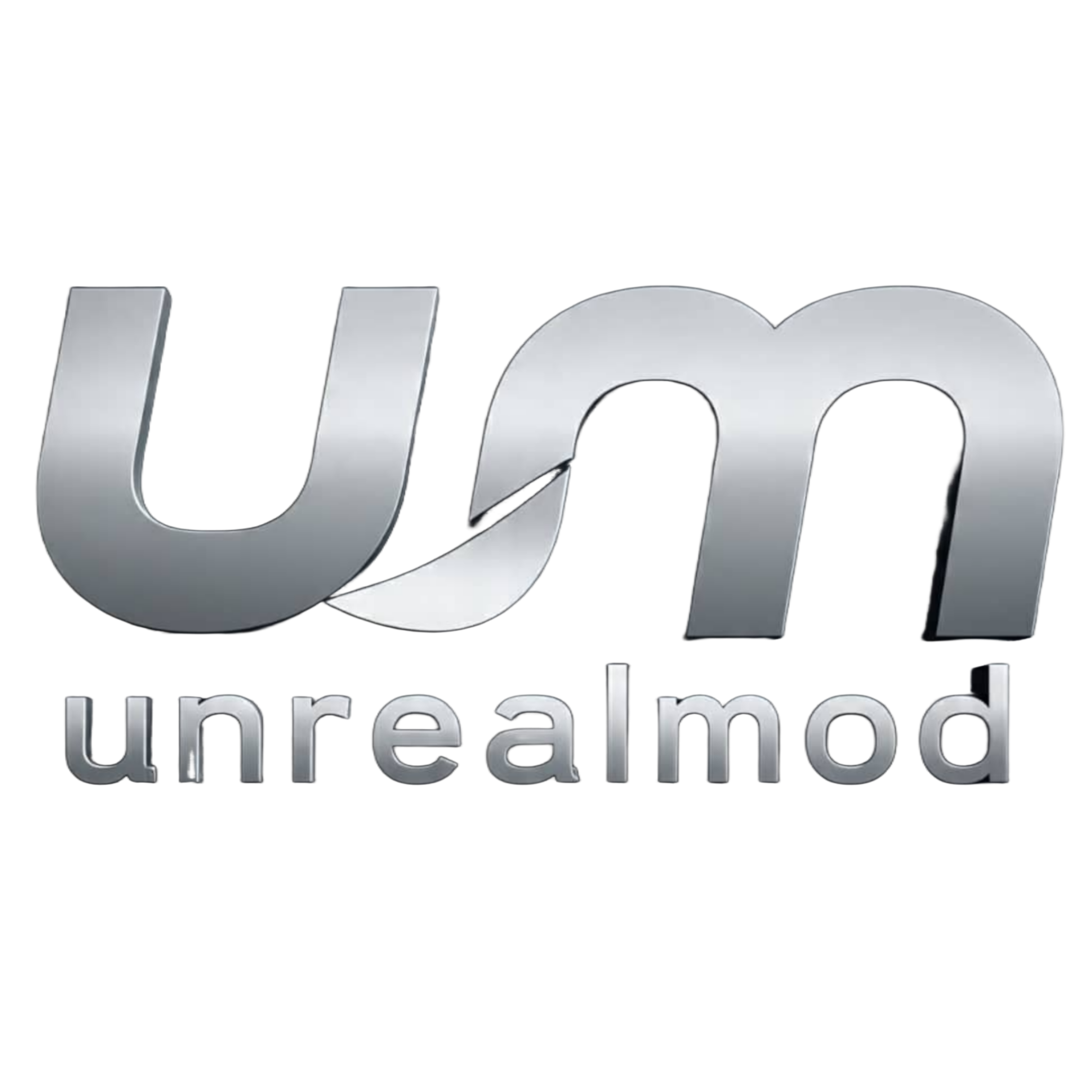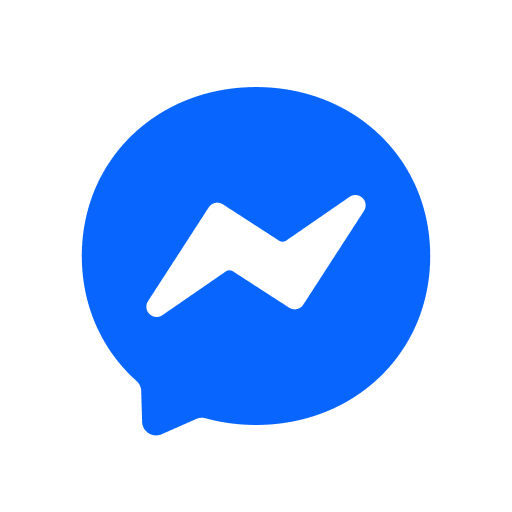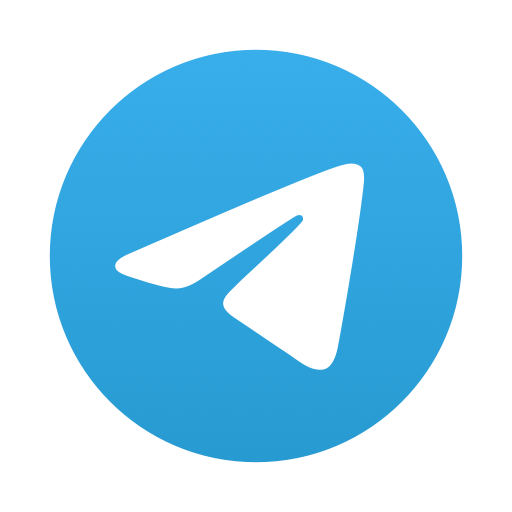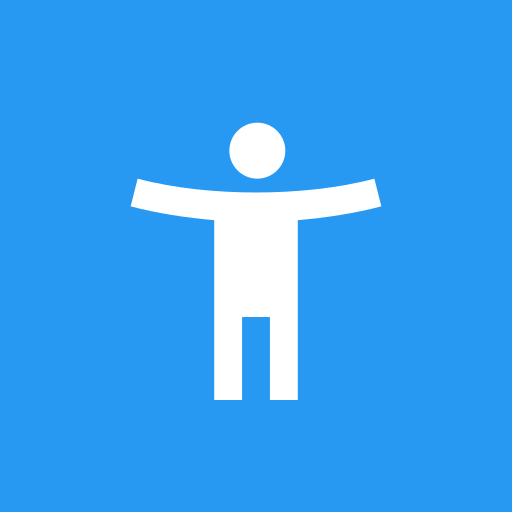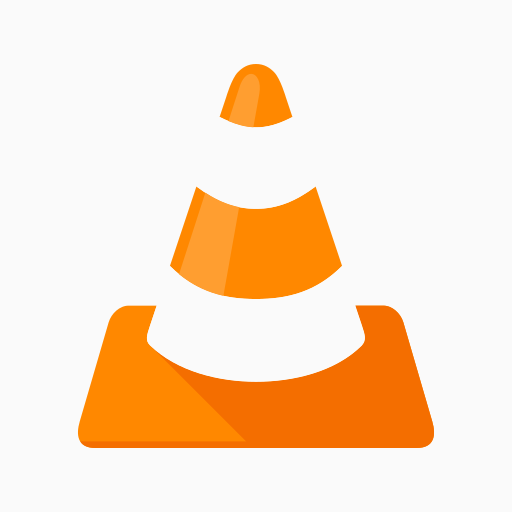
VLC for Android is one of the best and most trusted media players in the world. It is a free, open-source app that can play almost every video and audio file format on your phone or tablet. You don’t need any extra codecs or downloads. Everything comes built-in.
If you’ve ever struggled to find a media player that supports all file types without ads or in-app purchases, VLC for Android is the perfect choice. In this guide, we’ll explain what makes VLC special, its top features, how to use it, and how it compares to other popular media players like MX Player and KMPlayer.
What Is VLC for Android?
VLC is a powerful media player created by VideoLAN, a non-profit organization of volunteers. The app started as a computer program but was later developed for Android, allowing users to enjoy the same powerful playback experience on mobile devices.
VLC can play almost anything — movies, music, network streams, DVD ISOs, and even rare file formats that most other apps can’t handle. It’s completely free, has no ads, no spyware, and no hidden purchases.
Unlike many paid media players, VLC is open source, meaning its code is public. Anyone can view, modify, or contribute to it. That’s one of the reasons it’s so fast, safe, and regularly updated.
Why Choose VLC for Android?
Here are the main reasons millions of users prefer VLC over other media players:
- Plays Almost Any File Format
From MP4, MKV, and AVI to FLAC, OGG, and WMA — VLC can handle them all. - No Ads or Hidden Costs
VLC is 100% free and open source. It doesn’t show any ads, even while streaming online videos. - Built-in Codecs
You don’t need to install extra codec packs. Everything is built in and ready to use. - Customizable Controls
You can use gestures to control brightness, volume, and seek positions easily. - Audio and Subtitle Support
VLC supports multiple audio tracks, subtitles, teletext, and closed captions. - Lightweight and Fast
It works smoothly even on mid-range or older Android phones. - Completely Offline
VLC works without internet access, and you can even stream local files directly from your storage.
Features of VLC for Android
VLC has a lot of advanced features that make it the most flexible media player on Android. Let’s look at them closely.
1. Plays All Formats Without Extra Downloads
VLC supports almost every media format you can think of. Here’s a short list:
- Video formats: MKV, MP4, AVI, MOV, FLV, 3GP, TS, M2TS
- Audio formats: MP3, FLAC, OGG, AAC, WMA, WAV, M4A
- Others: ISO, DVD, network streams, and even Blu-ray files (on supported systems)
You don’t have to download separate plugins or codec packs. VLC includes everything inside the app.
2. Complete Audio Player
VLC is not just for watching videos. It’s a full audio player with features like:
- Audio equalizer and filters
- Playlist creation and management
- Cover art and album view
- Background playback
- Widget control for quick access
This means you can use VLC as your main music player, not just a video app.
3. Subtitle and Multi-Track Support
If you love watching movies with subtitles, VLC makes it simple. You can load subtitle files (.srt, .sub, .ass) or let VLC find them automatically. The app supports multiple subtitle tracks and lets you sync them manually.
VLC also supports multiple audio tracks, which is great for movies with different languages or commentary versions.
4. Network and Online Streaming
VLC can stream videos directly from the internet or local networks. You can open links from websites, watch live streams, or play videos from your home server.
Supported streaming types include:
- HTTP and HTTPS streams
- RTSP and MMS
- Local network sharing (DLNA, SMB, FTP)
5. Gesture Controls and Screen Customization
You can control playback easily using gestures:
- Swipe up or down to change brightness
- Swipe left or right to adjust volume
- Tap or double-tap to seek
VLC also supports auto-rotation, aspect ratio adjustments, and picture-in-picture (PIP) mode.
Permissions and Why They Are Needed
Some users worry about app permissions. VLC for Android only asks for what’s necessary to make the app work properly.
- Photos/Media/Files: To access your local media files
- Storage: To play videos and songs from your SD card
- Network Access: To stream videos from the internet
- Prevent Phone from Sleeping: To keep your screen on while watching
- Modify Audio Settings: To control the sound
- Draw Over Other Apps: For picture-in-picture video playback
All these permissions are standard and transparent. VLC does not collect personal data or share it with anyone.
How to Use VLC for Android
Step 1: Install the App
You can download VLC for Android from the Google Play Store or the official VideoLAN website. It’s free and doesn’t include ads or paid upgrades.
Step 2: Scan for Media Files
Once you open VLC, it automatically scans your phone’s storage for media files. You can also manually browse folders.
Step 3: Play Media
Tap any file to play it. Use on-screen gestures for volume, brightness, or to skip forward/backward.
Step 4: Adjust Playback Settings
You can enable subtitles, switch audio tracks, adjust aspect ratio, or use the equalizer for better sound quality.
Step 5: Explore Network Options
To stream online videos, open VLC → Tap the menu → Select “Stream” → Paste your video URL.
Comparison: VLC vs MX Player vs KMPlayer
Let’s compare VLC with two other popular Android media players.
| Feature | VLC for Android | MX Player | KMPlayer |
|---|---|---|---|
| Free | Yes | Yes (ads) | Yes (ads) |
| Ads | No | Yes | Yes |
| File Support | Almost all formats | Many, but needs extra codec packs | Many formats |
| Subtitles | Fully supported | Supported | Supported |
| Audio Player | Yes | Basic | Yes |
| Network Streams | Yes | Limited | Yes |
| Custom Controls | Yes | Yes | Yes |
| Open Source | Yes | No | No |
Conclusion:
VLC is the only open-source, ad-free, and completely free media player that plays every format. It’s lighter than KMPlayer and more flexible than MX Player because it doesn’t need extra codecs.
Best Settings for VLC on Android
To make VLC perform better, try these tips:
- Enable Hardware Acceleration for smoother playback.
- Set Video Scaling to “Fit Screen” to avoid black bars.
- Turn On Subtitles Auto-Load to detect subtitles automatically.
- Use Background Play for listening to music while multitasking.
- Enable Picture-in-Picture Mode for watching videos while using other apps.
People Also Ask
Q: Can VLC play 4K videos on Android?
A: Yes, VLC can play 4K and even 8K videos on devices with strong hardware.
Q: Is VLC for Android free?
A: Completely free — no ads, no in-app purchases, and no hidden fees.
Q: How do I add subtitles in VLC Android?
A: Tap the subtitle icon while watching, then choose “Add Subtitle File” or “Download Subtitles.”
Q: Can VLC stream YouTube videos?
A: Yes, just copy the YouTube video link, go to VLC → Stream → Paste the link, and play.
Q: Why does VLC need storage permission?
A: It’s required to access your local media files from internal or SD card storage.
See also
- PPSSPP Gold – PSP Emulator
- ZArchiver
- FIFA 16 Mod FC 26 PPSSPP HD Graphics
- FTS 2026 Mobile Android Offline
Final Thoughts
VLC for Android is the best all-in-one media player for anyone who wants a clean, powerful, and flexible app. It can play anything — movies, music, network streams, or DVD files — without ads or extra downloads.
It’s completely free, open source, and safe. Whether you want to watch HD videos, listen to music, or stream from your home network, VLC handles it all easily.
If you often manage large media files, tools like ZArchiver can help you organize and extract them before playback. And if you’re into gaming, check out PPSSPP Gold – PSP Emulator to relive PSP classics on your Android device.
With VLC, you get everything you need — powerful playback, smooth performance, and a free, ad-free experience. It’s truly the only media player most Android users will ever need.
Additional Information
- Version
- Requires Android 9.0
- Update 2025-05-07
- Developed by Videolabs
- Category Apps And Top Apk mods
- Package Name org.videolan.vlc
Whats news
* Improve the playback speed feature
* Fix AV1 playback
* Fix some subtitle download issues
* Lots of behavior and crash fixes