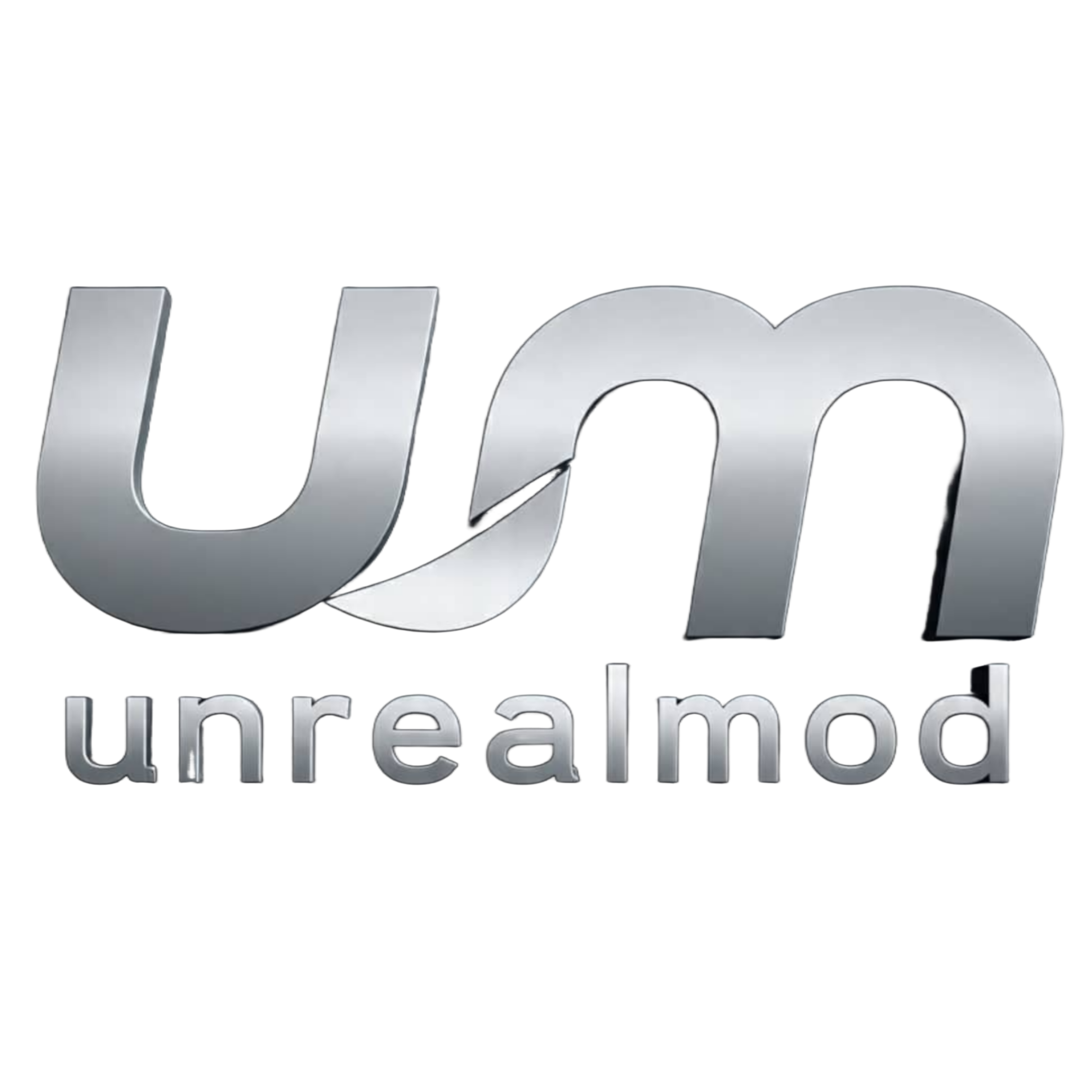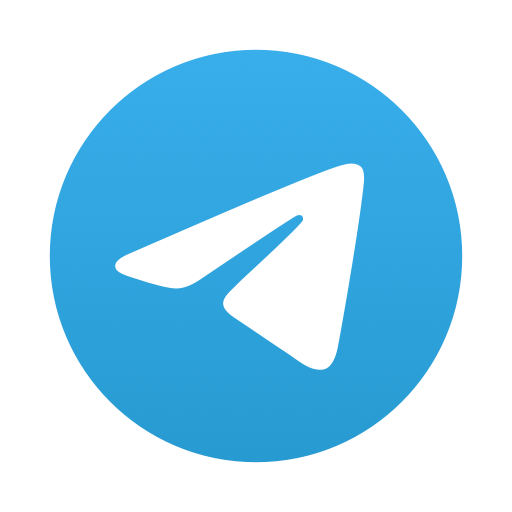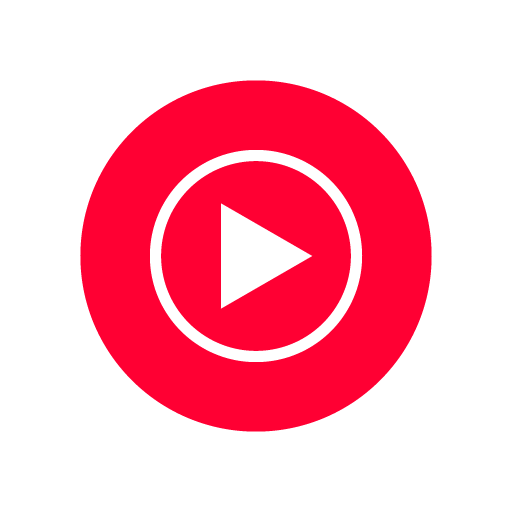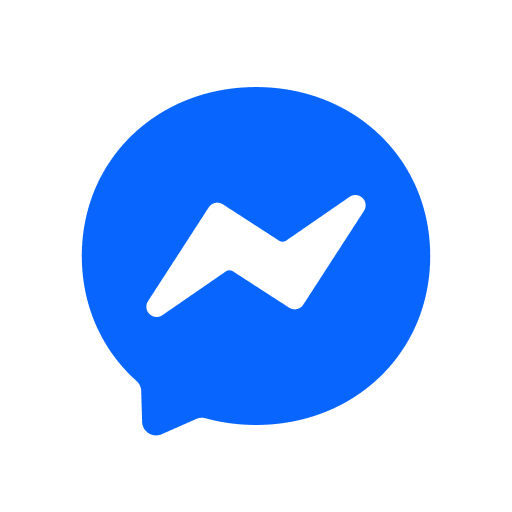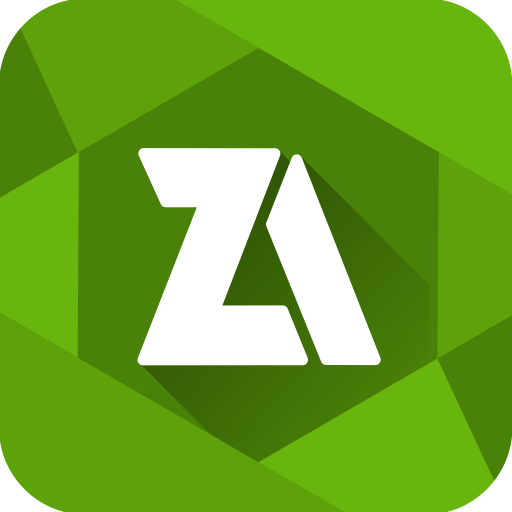
ZArchiver APK is one of the most trusted apps for managing ZIP, RAR, 7Z, and other compressed files on Android. It helps you create, extract, edit, and protect archives easily. The app works completely offline, which means it never sends your personal data anywhere.
If you often download files that come in ZIP or RAR formats, this app is all you need. In this guide, you will learn everything about ZArchiver — how it works, its main features, how to install it, and how to fix common issues.
What Is ZArchiver APK?
ZArchiver is a free Android app that helps users manage compressed files like ZIP, RAR, 7Z, TAR, and others. It acts like a file manager, but with more power to handle any archive type.
With ZArchiver, you can:
- Compress multiple files into one ZIP or 7Z file
- Extract or open different types of archives
- Create password-protected files for security
- Install APKs and manage app backups
- View files directly without extracting
One big reason people love ZArchiver is that it works offline. It has no internet permission, so it never collects or shares your data. You can safely use it on your phone even when you’re not connected to the internet.
Main Features of ZArchiver APK
ZArchiver offers many useful tools that make it stand out among other file management apps.
1. Supports Many Archive Formats
You can create, open, or extract almost every archive type. Supported formats include:
ZIP, 7z, RAR, TAR, BZIP2, GZIP, XZ, ISO, and more.
It even supports advanced formats like RAR5, LZMA, RPM, CAB, CHM, and DEB. You can easily manage compressed apps, games, and large media files.
2. Create and Extract Password-Protected Archives
ZArchiver allows you to protect your files with a password. This helps when you want to keep private data safe. You can also extract password-protected archives, as long as you know the password.
3. Multi-Part Archive Support
If you download split files (like part1.rar, part2.rar), ZArchiver can combine and extract them automatically.
4. Edit Archives Without Recompressing
You can add or remove files inside a ZIP or 7Z archive without extracting the whole thing. This saves time and space.
5. Multithreading for Speed
The app uses your phone’s multi-core processor to make compression and extraction faster.
6. Simple User Interface
ZArchiver is clean and easy to use. Even beginners can quickly learn how to compress or extract files.
How to Download and Install ZArchiver APK
Here’s how to get the latest version of ZArchiver on your Android phone.
Step 1 – Download ZArchiver APK
Go to a trusted Android app site or your favorite APK library. Make sure you download from a safe source to avoid fake or modified versions. Always check the version number and size.
Step 2 – Allow Installation from Unknown Sources
Go to your phone Settings → Security → Unknown Sources and turn it on. This allows APK installation from outside Google Play.
Step 3 – Install the APK
Locate the downloaded ZArchiver APK file in your downloads folder. Tap it and click Install.
The installation takes only a few seconds.
Step 4 – Open the App
Once installed, open ZArchiver. You’ll see your internal storage and SD card. Now you can begin creating or extracting files.
How to Use ZArchiver to Compress Files
ZArchiver makes compressing files very easy. You can pack large files into smaller ones to save space or share them faster.
Step 1 – Open the App and Select Files
Open ZArchiver and find the files or folders you want to compress. Tap and hold the first one to select, then choose others if needed.
Step 2 – Choose “Compress” Option
After selecting the files, tap on one of them and choose Compress from the pop-up menu.
Step 3 – Select Archive Type and Name
Pick your preferred format — ZIP or 7Z are the most common. You can also rename the archive or choose where to save it.
Step 4 – Add Password or Split Files
If you want to protect your archive, type a password. You can also split the file into parts (for example, 100MB each).
Step 5 – Press OK
The app will start compressing the files. Depending on size, it may take a few seconds or minutes. When done, your archive will be ready to use or share.
How to Use ZArchiver to Extract Files
If you’ve downloaded a ZIP, RAR, or 7Z file, here’s how to extract it:
Step 1 – Locate the Archive
Open ZArchiver and go to the folder where the compressed file is saved.
Step 2 – Tap the File
Tap the file once. You’ll see options like View, Extract Here, or Extract to…
Choose Extract Here to unpack files in the same folder or select a custom location.
Step 3 – Enter Password (If Needed)
If the archive is protected, enter the password to unlock it.
Step 4 – Wait for Extraction to Finish
ZArchiver will quickly unpack the files. You can then open or move them anywhere on your phone.
Advanced Options in ZArchiver
ZArchiver isn’t just a basic unzip tool. It has many pro-level functions too.
Edit Existing Archives
You can open an archive, remove unwanted files, or add new ones — all without extracting everything.
Install APK or OBB from Archives
If you have APK or OBB files stored in a ZIP, you can install them directly using ZArchiver. No need to unpack manually.
Partial Extraction
You can choose to extract only one or two files from a large archive instead of everything.
UTF-8 / UTF-16 Filename Support
ZArchiver supports multiple languages, including special characters. You can use filenames in any language without problems.
Multi-threaded Performance
If your phone has multiple cores, ZArchiver uses them for faster compression and extraction.
Benefits of Using ZArchiver APK
1. 100% Offline and Safe
ZArchiver doesn’t connect to the internet, so it cannot collect your data or show ads. It’s private and secure.
2. Light and Fast
The app size is very small — under 10MB. It runs smoothly even on older Android phones.
3. Free for Everyone
All features are free. There’s no hidden cost or premium subscription needed.
4. Easy for Beginners
The design is simple, with clear icons and menus. Even new users can understand it quickly.
5. Works on All Android Versions
ZArchiver supports Android 5.0 and above, including Android 14 and 15 phones.
Highly Compressed Version
You can also find the highly compressed ZArchiver APK, which has the same features but smaller file size.
This version installs faster and uses less storage space. It’s perfect for users with limited phone memory or slower internet.
File Info (example):
- App Name: ZArchiver APK
- Version: Latest 2025 Release
- Size: ~6MB (Highly Compressed)
- Android Required: 5.0 and above
- Works Offline: Yes
Always download this version from a verified site to avoid unsafe clones.
Troubleshooting Common Problems
Even though ZArchiver is stable, here are fixes for common issues:
App Not Opening Files
Check if the file format is supported. If it’s a new type (like .xz or .zst), update to the latest ZArchiver version.
“Wrong Password” Error
Make sure you entered the right password. If it still fails, the archive may be corrupted during download.
App Crashing
Clear cache or reinstall the app. This usually solves performance issues.
Archive Not Extracting Fully
If you have a split archive (like .part1.rar), ensure all parts are in the same folder before extracting.
People Also Ask
Q: How do I open ZIP files with ZArchiver?
A: Tap on the ZIP file and choose “Extract Here” or “Extract to…” to open it.
Q: Can ZArchiver extract RAR and 7Z files?
A: Yes, it supports RAR, RAR5, 7Z, and many other formats.
Q: Is ZArchiver APK safe to use?
A: Yes, it works offline and doesn’t require internet permission, so it’s completely safe.
Q: How do I create a password-protected ZIP file?
A: While compressing, enter your password before tapping OK.
Q: Can I install apps directly from ZArchiver?
A: Yes, you can open APK files from inside archives and install them directly.
Check Out
If you enjoy managing files with ZArchiver, you may also like these Android games:
- FIFA 16 Mod FC 26 PPSSPP HD Graphics
- FIFA 2026 PPSSPP ISO with Latest Transfers
- PES 2026 PPSSPP Full HD 4K Graphics Mod
They’ll help you organize and manage your large game files easily using ZArchiver.
Conclusion
ZArchiver APK is the best free app for anyone who wants to manage ZIP, RAR, or 7Z files directly on Android. It’s small, fast, and completely offline. With simple steps, you can compress, extract, or even install apps right from your archives.
Whether you need to save space, protect files with passwords, or unpack downloaded archives, ZArchiver is the right tool. Install it today and take full control of your Android files — no PC needed!
Additional Information
- Version 1.0.10
- Requires Android 9.0
- Update 2024-06-24
- Developed by ZDevs
- Category Apps And Top Apk mods
- Package Name ru.zdevs.zarchiver
Whats news
- added SUI support;
- added E-Ink theme;
- added drag and drop file in or out from ZA;
- other fixes and improvements.